
Jake Karnes
Senior Technical Architect, Technical Enablement
More By Jake Karnes
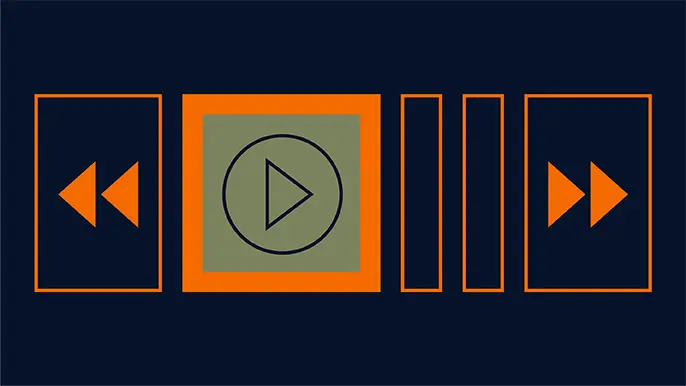
Persistence is Vital: Key Lessons Learned when Finding and Discovering CVE-2020-17049
September 11, 2022
NetSPI Managing Consultant Jake Karnes spoke at the CrestCon UK 2022 conference at the Royal College of Physicians. During this session, Jake described how he found and responsibly disclosed a serious Microsoft vulnerability: The Kerberos Bronze Bit Attack.
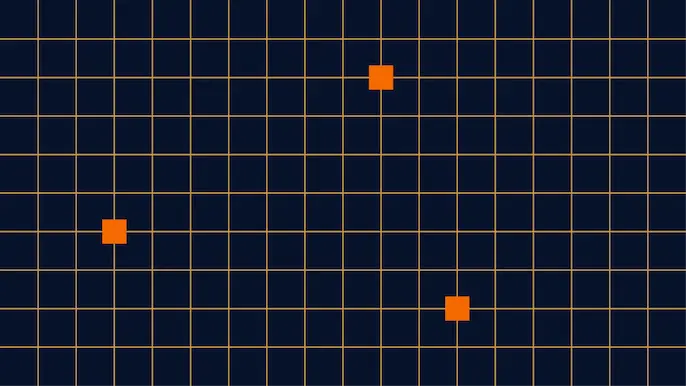
Burp Suite Extension: AWS Signer 2.0 Release
March 31, 2022
This post covers the latest updates and features available in the AWS Signer Burp Suite Extension.
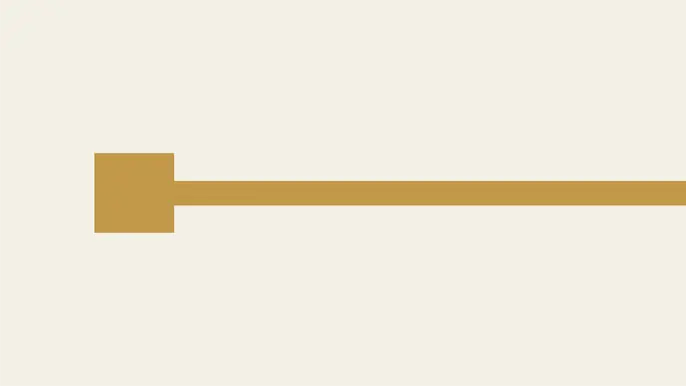
Azure SAS Tokens for Web Application Penetration Testers
January 6, 2022
Learn how to abuse common misconfigurations of Azure SAS tokens using these web application penetration testing techniques.
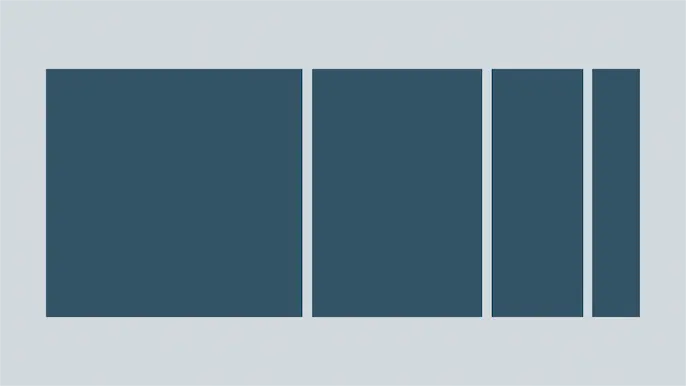
Azure Persistence with Desired State Configurations
June 24, 2021
See how the Azure Desired State Configuration VM Extension can be utilized by pentesters for robust persistence and recurring tasks.

SecureAuth: Impacket Release v0.9.23
June 9, 2021
On June 9, 2021, NetSPI Security Consultant Jake Karnes was featured in a SecureAuth article.
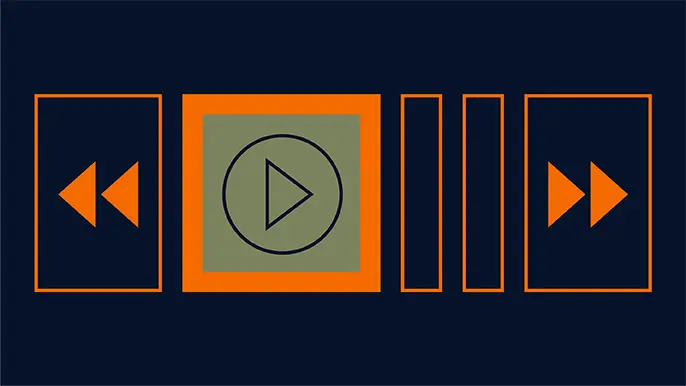
CVE-2020-17049: Kerberos Bronze Bit Attack – Explained and Exploited
December 24, 2020
NetSPI’s Jake Karnes explains the inner workings of CVE-2020-17049: The Kerberos Bronze Bit Attack.

Bleeping Computer: Windows Kerberos Bronze Bit attack gets public exploit, patch now
December 10, 2020
On December 10, NetSPI Security Consultant Jake Karnes was featured in Bleeping Computer.

Trimarc: Kerberos Bronze Bit Attack (CVE-2020-17049) Scenarios to Potentially Compromise Active Directory
December 10, 2020
On December 10, NetSPI Security Consultant Jake Karnes was featured in Trimarc.

ZDNet: Proof-of-concept exploit code published for new Kerberos Bronze Bit attack
December 10, 2020
On December 10, NetSPI Security Consultant Jake Karnes was featured in ZDNet.
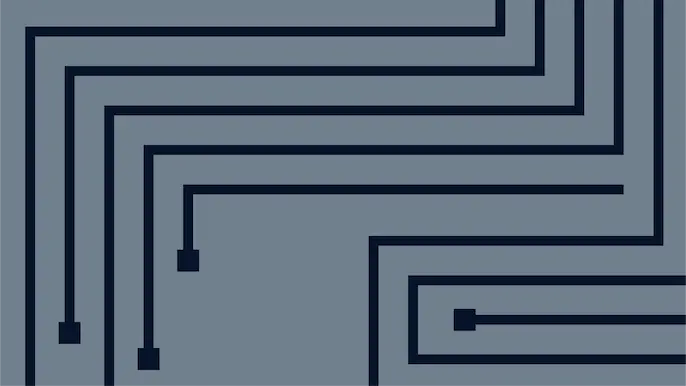
CVE-2020-17049: Kerberos Bronze Bit Attack – Theory
December 8, 2020
Learn high-level details related to the theory of the Bronze Bit attack (CVE-2020-17049) against Kerberos implementations in Windows Active Directory.
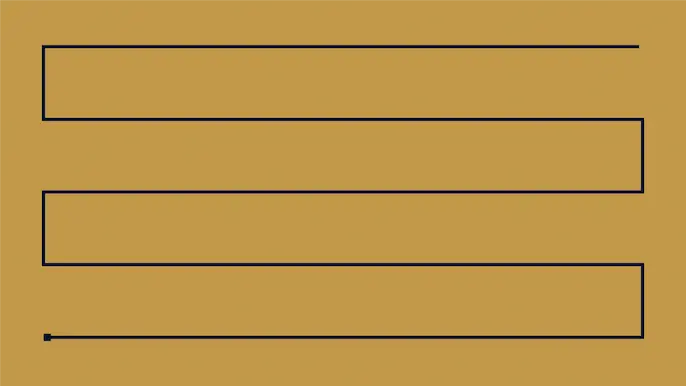
CVE-2020-17049: Kerberos Bronze Bit Attack – Overview
December 8, 2020
Read a helpful overview of the Bronze Bit attack (CVE-2020-17049) against Kerberos implementations in Windows Active Directory.
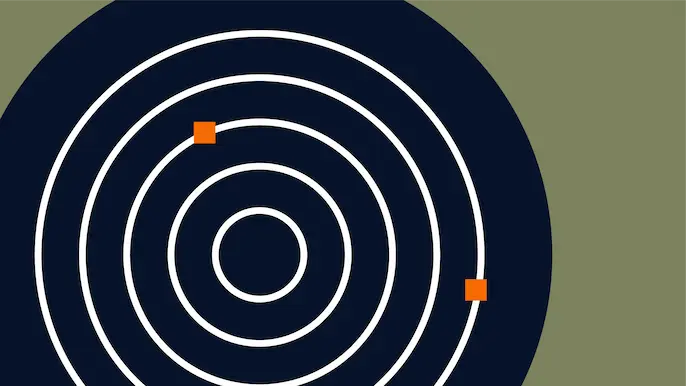
CVE-2020-17049: Kerberos Bronze Bit Attack – Practical Exploitation
December 8, 2020
This post is an overview of the practical exploitation of the Bronze Bit attack (CVE-2020-17049) in a Windows Active Directory environment.